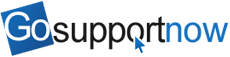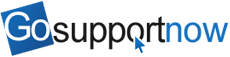| Main Features |
Descriptions |
| Instant view and remote control |
After an attendee fills in session ID and
password, one click from the attendee releases computer control to you
so that you can instantly see and
control the attendee's desktop. |
|
Collaborative support with up to 10 parties |
You can invite
up to 9 participants to join a support
session. All of them can control the
supported computers in order to collaborate in resolving issues. This
function is also used to remotely train new
support staff with real, current support problems. |
| Remote reboot in the regular or safe mode* |
You can remotely reboot the supported computer
in the regular mode or the safe mode. |
| Remotely logout or login as a different user* |
You can remotely logout and login as a different
user |
| Auto-login after reboot* |
You can have your client input his user password
to the GoSupportNow client. After you remotely reboot the
supported computer, the computer will
automatically re-join your support session and you resume
immediate and full
control of the remote computer. |
| Switch to training mode during support
session |
During the support session, you can switch the presenter to
be yourself so that the attendee can view your screen.
If you like, you can pass your keyboard and mouse function to the
attendee. This function is used in customer training during a
support session and helps to increase customer satisfaction. |
| Remotely lock supported computer at the end
of support session* |
At the end of your support session, as an option, you
can remotely lock the supported computer to protect your client's
computer in the event the client is not present. |
| Send Ctrl+Alt+Del |
You can send Ctrl+Alt+Del
keys to the supported remote computer |
| Remotely start an unattended session* |
You can remotely start an unattended support
session so that you can access a remote computer any time later
without any assistance from your customer. |
| Mini-Meeting |
You can invite up to 9 other participants to join
your support session and host a mini-meeting. Every participant
can present his computer screen or a specific application and
let others control his computer. It is a fully interactive
meeting session. |
| Always on after power recycle or
reconnection* |
For a unattended support session, whether the remote computer's power is recycled or
re-connected, you always have access to it. |
Irreversible encryption of meeting
passwords |
The password for the remote access meeting
session is irreversibly encrypted in the database.
The password is not saved anywhere, including on the remote
and local computers. The password transmission over the Internet
is encrypted via SSL. |
| Remote lock computer any time* |
In addition to the secured meeting password, you
can lock your computer remotely to add another layer of
access protection. |
| Video casting |
The
system allows the supporter to show
his webcam video to all
participants. |
| Free audio conferencing |
All participants in a meeting can attend an audio conference
and get land-line quality. It is free and integrated. |
|
VoIP audio conferencing |
All meeting attendees can use the
computer microphones and speakers to
conduct audio conferencing. A decent
headset is strongly suggested to avoid
echo. |
| Firewall & proxy friendly |
Complies with existing firewall settings, without compromising security. |
| Compatible with lockdown computers |
Capable of working with lockdown computers |
| Chat |
Interactive meeting attendees can chat with each other.
Chat sessions can be saved for later reference. |
| File transfer |
Attendees can send files or
folders to every attendee or a specific attendee. Sending files
automatically resumes when an attendee Internet connection reconnects.
|
| Change colors |
Easily changes colors among 256 colors (for the
fastest speed), 16-bit and 32-bit true color (for the best
image quality). For example, for remote support, the 256 colors
are
adequate. For artwork with a client,
choose 16-bit or 32-bit. |
| Whiteboard |
A whiteboard is available for drawing |
| Annotation |
Allows you to draw annotation marks anywhere on your
screen to emphasize your points or ideas. You can save the
annotation as JPEG files. |
| Auto-reconnection |
There are many reasons why your or your
attendees' Internet connection could be lost in the middle of a meeting. Your meeting will continue as soon as the
Internet reconnects. No need to restart or rejoin a
meeting. |
| Schedule Meetings |
You can schedule single or recurring
meetings. You can publish the scheduled meetings anywhere you
want. The system displays scheduled meetings in both
HTML and XML. |
| Remote Printing |
Remote print of any documents to any attendees
in a meeting/support session |
| Fit-to-screen display |
Perfectly displays the presenter's screen on your screen,
regardless of the presenter's screen size. |
| Remove client software at the end of a
meeting* |
You as the meeting host can specify whether the
TurboMeeting client is removed from your attendees' computers at
the end of a meeting. |
| Outlook integration* |
When you send out invitation emails
via Outlook for scheduled meetings,
the system will automatically mark
your calendar and have an option for
your attendees to mark their
calendars. |
| Start/Join meetings within Outlook |
Users can start, join or schedule a meeting from
shortcuts embedded in Outlook. |
| International Language support |
The current version supports English,
Spanish, Chinese (Simplified & Traditional) and Japanese. |
| Recording |
Record screen and voice. A player is built in with
recording data. One executable file has both data and a player.
You can convert your recording to standard multimedia formats in
Flash, AVI and WMV for editing or publishing.
Download the converter. |
|
Retrieve remote computer system
information |
You can
retrieve remote computer system
information including operating
system summary, drives, current
processes, memory, applications,
services, and even logs. |
| Reporting |
Report meeting start and end time, topics, attendee
names, emails, IP addresses, join and exit time. |
| Blank remote desktop |
You can blank a remote desktop to prevent your
sensitive remote control activities from being viewed. |